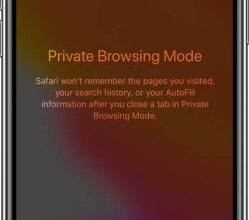How to Change the Email Address on Your Xbox Account (2023)
Contents
- 1 Why would you want to change your Xbox account email address?
- 1.1 Tips for a successful email address change
- 1.1.1 Frequently Asked Questions (FAQs)
- 1.1.1.1 1. Can I change my Xbox account email address from my console?
- 1.1.1.2 2. Will changing my Xbox account email address affect my game progress?
- 1.1.1.3 3. What happens if I forget to update my email address on connected devices?
- 1.1.1.4 4. Can I change my Xbox account email address to an email from a different provider?
- 1.1.1.5 5. What should I do if I encounter any issues during the email address change process?
- 1.1.1.6 6. Can I revert back to my old email address after changing it on my Xbox account?
- 1.1.1.7 7. Will my Xbox Live subscription be affected by changing my email address?
- 1.1.1.8 8. Can I change my Xbox account email address multiple times?
- 1.1.1.9 9. Is it necessary to provide personal information during the email address change process?
- 1.1.1.10 10. What should I do if I no longer have access to my old email address?
- 1.1.1 Frequently Asked Questions (FAQs)
Changing the email address associated with your Xbox account can be necessary for various reasons. Perhaps you’ve switched email providers, want to consolidate your accounts, or simply prefer a new email address.
Whatever the reason, this guide will walk you through the steps to change the email address on your Xbox account. By following these instructions, you can ensure a smooth transition without losing any of your account data or access to your favorite games.
Why would you want to change your Xbox account email address?
Before we delve into the steps, let’s briefly explore some common reasons why you might consider changing your Xbox account email address:
1. Switching email providers: If you’ve recently changed your email provider or want to transition to a different service, updating your Xbox account with your new email address ensures that you receive important notifications and account-related information.
2. Consolidating accounts: Many people have multiple email accounts, and consolidating them can simplify their online presence. By changing your Xbox account email address to one you use more frequently, you can centralize your communication and account management.
3. Privacy and security: If you suspect that your current email address has been compromised or you simply want to enhance your account’s security, changing your email address can help protect your personal information.
Now that we understand the motivations behind changing your Xbox account email address, let’s proceed with the step-by-step guide.
Step 1: Sign in to your Xbox account
To begin the process of changing your Xbox account email address, you need to sign in to your account. Follow these steps:
- Open a web browser and go to the official Xbox website.
- Click on the “Sign In” button located at the top-right corner of the page.
- Enter your current Xbox account email address and password in the provided fields.
- Click on the “Sign In” button to proceed.
Step 2: Access the account settings
Once you’ve successfully signed in to your Xbox account, you need to navigate to the account settings section. Here’s how you can do it:
- After signing in, click on your profile picture or avatar at the top-right corner of the page.
- In the dropdown menu, select “Settings” to access your account settings.
Step 3: Verify your identity
To maintain the security of your Xbox account, Microsoft requires you to verify your identity before making any changes. Follow these instructions:
- In the account settings page, click on the “Security” tab.
- Under the “Security” section, select “Verify identity.”
- Follow the prompts to complete the identity verification process, which may include providing additional security information or receiving a verification code on your phone or alternate email address.
Step 4: Update your email address
Once your identity has been verified, you can proceed with updating your Xbox account email address:
- In the account settings page, click on the “Account” tab.
- Under the “Account” section, select “Email preferences.”
- Click on the “Add email” button to add your new email address.
- Enter the new email address in the provided field and click “Next” to proceed.
Step 5: Confirm the email change
To ensure that the email address change is legitimate and authorized, you need to verify ownership of your new email address:
- Check your new email inbox for a verification email from Xbox/Microsoft.
- Open the email and click on the provided link to confirm the email change.
- If you can’t find the verification email, check your spam or junk folder.
Step 6: Reconfigure your Xbox settings
Now that your email address has been updated, it’s important to review and reconfigure any settings that may have been affected by the change. Here are some key settings to consider:
- Notifications: Visit the “Notifications” section in your account settings to ensure that your preferred email address is selected for receiving Xbox notifications.
- Privacy settings: Review your privacy settings and customize them according to your preferences.
- Communication preferences: Check your communication preferences to determine how you want to receive messages from other Xbox users.
Step 7: Update your email on connected devices
If you use your Xbox account on other devices, such as gaming consoles or mobile apps, you need to update your email address there as well. Follow these steps:
- Gaming consoles: Sign in to your Xbox account on the console and navigate to the account settings. Update your email address following the same steps outlined in this guide.
- Mobile apps: Open the Xbox app on your mobile device, sign in to your account, and access the account settings. Update your email address using the provided options.
Tips for a successful email address change
Here are some additional tips to ensure a smooth transition when changing your Xbox account email address:
1. Backup your data: Before proceeding with the email address change, it’s advisable to back up any important data associated with your Xbox account, such as game saves, achievements, or purchased content.
2. Notify your contacts: Inform your friends, gaming buddies, and other important contacts about the change in your Xbox account email address so they can update their contact information.
3. Update account recovery options: Take the opportunity to review and update your account recovery options, such as adding a phone number or alternative email address, to enhance the security of your Xbox account.
Frequently Asked Questions (FAQs)
1. Can I change my Xbox account email address from my console?
Yes, you can change your Xbox account email address from your gaming console. Simply sign in to your account, navigate to the account settings, and follow the same steps outlined in this guide.
2. Will changing my Xbox account email address affect my game progress?
No, changing your email address will not affect your game progress or any saved data associated with your Xbox account.
3. What happens if I forget to update my email address on connected devices?
If you forget to update your email address on connected devices, you may miss out on important notifications or encounter difficulties accessing certain features or content. It’s important to update your email address on all devices to ensure a seamless experience.
4. Can I change my Xbox account email address to an email from a different provider?
Yes, you can change your Xbox account email address to an email from a different provider. Microsoft supports a wide range of email providers, allowing you to choose an address that suits your preferences.
5. What should I do if I encounter any issues during the email address change process?
If you experience any difficulties or encounter issues while changing your Xbox account email address, it’s recommended to reach out to Xbox support for assistance. They will be able to provide guidance and resolve any potential problems that may arise.
6. Can I revert back to my old email address after changing it on my Xbox account?
Yes, you can revert back to your old email address if you change your mind or encounter any issues with the new address. Simply follow the same steps outlined in this guide to change your email address back to the previous one.
7. Will my Xbox Live subscription be affected by changing my email address?
No, changing your email address will not affect your Xbox Live subscription. Your subscription will remain active and associated with your Xbox account, regardless of any changes made to your email address.
8. Can I change my Xbox account email address multiple times?
Yes, you can change your Xbox account email address multiple times if needed. However, keep in mind that frequent changes may cause confusion among your contacts and require you to update the email address on all connected devices each time.
9. Is it necessary to provide personal information during the email address change process?
During the email address change process, you may be required to provide personal information for identity verification purposes. This is to ensure the security of your account and protect it from unauthorized changes.
10. What should I do if I no longer have access to my old email address?
If you no longer have access to your old email address, it’s important to reach out to Xbox support for assistance. They will guide you through the necessary steps to regain access to your account and update your email address.